N0ts Blog
啦啦啦
macos美化终端教程,安装 oh-my-zsh 与 powerlevel10 享受极致终端体验
安装 zsh
首先需要安装 brew 包管理器,这里我另外写了一份教程,可以跳转查看
macos 安装 brew 包管理器教程,解决 443 问题
然后输入命令来安装 zsh
brew install zsh安装 oh-my-zsh
这里是文档提供的方式,国内可能无法下载
sh -c "$(wget -O- https://raw.githubusercontent.com/ohmyzsh/ohmyzsh/master/tools/install.sh)"如果无法下载,可以使用 gitee 的下载方式
git clone https://gitee.com/mirrors/oh-my-zsh.git && cd oh-my-zsh/tools && ./install.sh安装完毕后即可看见终端发生了变化
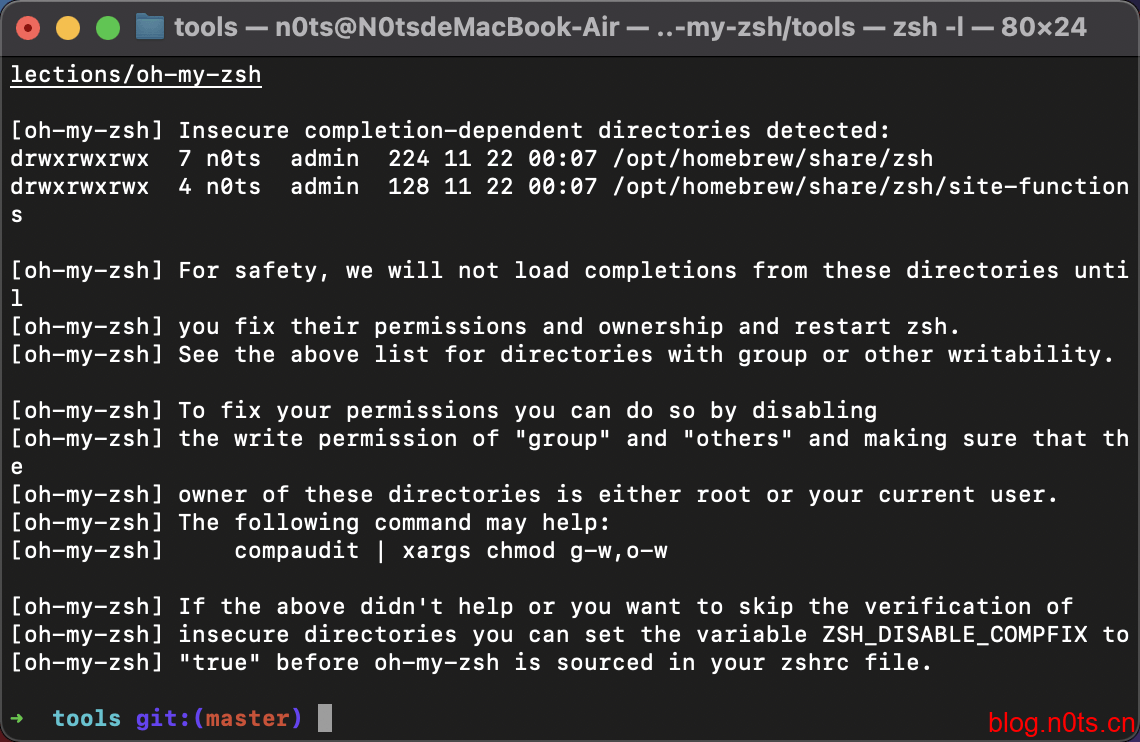
安装 powerlevel10
还是一样的先提供文档的安装方式
git clone https://github.com/romkatv/powerlevel10k.git $ZSH_CUSTOM/themes/powerlevel10k如果无法下载,可以使用 gitee 的下载方式
git clone https://gitee.com/romkatv/powerlevel10k.git $ZSH_CUSTOM/themes/powerlevel10k然后设置 .zshrc 中的 ZSH_THEME
ZSH_THEME=powerlevel10k/powerlevel10k
然后我们需要下载字体,这里推荐 Hack 这份字体 点击这里下载字体并且安装

安装完毕后,右键终端,找到对应主题修改字体,改为刚刚下载的字体

然后重置配置,即可启用 powerlevel10
source ~/.zshrc
如果需要重新设置样子,可以输入
p10k configure常用插件安装
zsh-syntax-highlighting
当命令正确则高亮绿色,否则为红色 输入命令安装
git clone https://github.com/zsh-users/zsh-syntax-highlighting.git $ZSH_CUSTOM/plugins/zsh-syntax-highlighting然后写入到配置文件
echo "source $ZSH_CUSTOM/plugins/zsh-syntax-highlighting/zsh-syntax-highlighting.zsh" >> ${ZDOTDIR:-$HOME}/.zshrc重置配置即可生效
source ~/.zshrczsh-autosuggestions
让曾经输入过的命令按下 → 即可补全
输入命令安装
git clone git://github.com/zsh-users/zsh-autosuggestions $ZSH_CUSTOM/plugins/zsh-autosuggestions然后需要修改 .zshrc 配置,将 plugings 中添加一个 zsh-autosuggestions 选项
plugins=(zsh-autosuggestions git)重载配置即可生效
source ~/.zshrc效果展示
